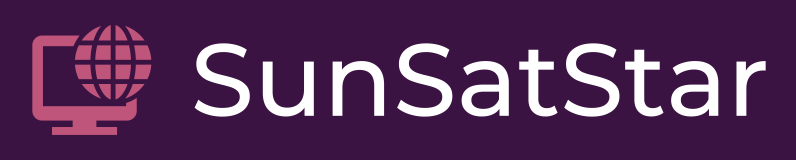Key Takeaways
-
Perform a soft reset to resolve minor connectivity issues with your Garmin InReach device.
-
Ensure clear sky visibility to improve satellite signal strength and internet connection.
-
Update your device’s firmware regularly to maintain optimal performance and connectivity.
-
Manage your subscription plans effectively to prevent service interruptions.
-
If problems persist, contact Garmin support for further assistance or consider professional repair services.
Initial Troubleshooting Steps
When your Garmin InReach starts acting up, and the internet connection goes haywire, it’s easy to feel stranded. But worry not, because most issues can be resolved with a few straightforward steps. Let’s walk through the initial actions you should take when you encounter internet problems with your Garmin InReach device.
Resetting Your Garmin InReach Device
Just like any other piece of tech, sometimes your Garmin InReach needs a quick reboot to get back on track. A soft reset can resolve a surprising number of hiccups you might be experiencing. Here’s how to do it:
-
Turn off the device by pressing and holding the power button.
-
Wait for a minute, then turn the device back on.
-
Check if the internet connection issue has been resolved.
If a soft reset doesn’t do the trick, a hard reset might be necessary. Remember, a hard reset will erase all your data, so make sure to back up important information before proceeding. Consult your device’s manual for instructions on how to perform a hard reset, as the process can vary depending on the model.
Checking Satellite Visibility
Garmin InReach devices rely on a clear view of the sky to connect to satellites. If your device is struggling to connect, it could be due to a simple obstruction. Make sure you’re in an open area, away from tall buildings, dense forests, or steep canyons that could block the signal. Sometimes, just stepping into a clearing can make all the difference.
Remember, patience is key. It can take a few minutes for your device to establish a connection with the satellite network. If you’ve been on the move, try staying still for a moment to give your InReach a chance to catch up.
Overcoming Connectivity Challenges
Even when you’ve taken all the right steps, you might still face some challenges. Don’t worry; we’ve got more tricks up our sleeve to get you back online.
Understanding the Role of Weather and Terrain
Weather and terrain can be significant factors in your device’s ability to connect to the internet. Heavy cloud cover, rain, or snow can weaken the signal. Similarly, being in a deep valley or dense urban area can also cause connectivity issues. When planning your outdoor activities, consider the environment and how it might affect your Garmin InReach’s performance.
Optimizing Device Placement for Better Signal
Where you place your device can make a big difference in connectivity. For the best signal, attach your InReach to the top of your backpack, wear it on your shoulder strap, or place it somewhere with a clear view of the sky. Avoid keeping it deep inside a pack or pocket, as this can block the signal.
Also, keep your device charged. A low battery can sometimes lead to poor performance, so make sure your InReach has enough juice to do its job.
Now, let’s talk about enhancing the speed of your internet connection on the Garmin InReach. Slow internet can be frustrating, especially when you’re relying on it for important communications. If you’re experiencing sluggish performance, it’s time to give your device a little attention.

Enhancing Internet Speed
Speeding up your internet connection on the Garmin InReach starts with understanding what affects it. The device uses the Iridium satellite network, which is generally reliable but can be slower than your home internet. To ensure you’re getting the best possible speed, keep your device updated and optimize your usage.
Updating InReach Firmware
Keeping your InReach’s firmware up-to-date is crucial. Garmin regularly releases updates to improve functionality and fix bugs that might be slowing down your connection. To update your firmware:
-
Connect your InReach to your computer using the USB cable.
-
Open the Garmin Express application. If you don’t have it, download it from the Garmin website.
-
Follow the prompts to install any available updates for your device.
After updating, give your device a test run to see if your internet connection has improved.
Adjusting Data Usage Settings
If your internet is still slow, consider adjusting your data usage settings. Limit the use of high-bandwidth activities like sending large messages or downloading map updates. To manage your settings:
-
Access the settings menu on your InReach device.
-
Look for options related to data usage and adjust as necessary.
-
Remember to save your changes before exiting.
By being mindful of your data usage, you can help ensure that your internet connection remains as fast and stable as possible.
Streamlining Device Setup
A smooth device setup is key to a hassle-free experience with your Garmin InReach. Let’s streamline the process to get you connected faster and with fewer issues.
Creating an InReach Account
Before you can start using your InReach for internet, you need to create an account. Head over to the Garmin website and look for the InReach account creation page. You’ll need to provide some basic information and choose a subscription plan that fits your needs. Once your account is set up, you can manage your device settings and subscriptions online.
Pairing with Smartphones and Other Devices
To get the most out of your InReach, pair it with your smartphone or other devices. This allows you to use the Garmin Earthmate app, which expands your device’s capabilities. To pair your InReach:
-
Turn on Bluetooth on both your InReach and your smartphone.
-
Open the Earthmate app and follow the instructions to connect your devices.
-
Once paired, you can use your phone to text, map, and access other features using the InReach’s connection.
This integration not only makes your InReach more versatile but can also help with connectivity issues by leveraging your smartphone’s interface.

Garmin InReach Account Management
Finally, let’s ensure your account management is on point. Keeping your subscriptions and service plans up to date is essential to maintaining your internet connection. Check your account regularly to:
-
Renew your subscription before it expires.
-
Update your payment information if needed.
-
Adjust your plan if your usage needs change.
Proper account management prevents unexpected service interruptions and ensures you’re always ready to connect when you need to.
Syncing with Garmin Explore
Having all your trip data in one place is invaluable, and that’s where syncing with Garmin Explore comes in. This powerful tool allows you to manage your waypoints, tracks, routes, and activities. To sync your InReach with Garmin Explore:
-
Ensure your InReach device is turned on and connected to the internet.
-
Open the Garmin Explore app on your smartphone or tablet.
-
Sign in to your Garmin account if prompted.
-
Follow the app’s instructions to sync your device.
Now, your trips and data are neatly organized, accessible, and ready for your next adventure.
Frequently Asked Questions (FAQ)
Even with the best preparations, questions can arise. Here are answers to some of the most common questions about Garmin InReach and its internet connectivity issues.
Why is my Garmin InReach not connecting?
If your Garmin InReach isn’t connecting, check a few things: ensure your subscription is active, you’re in an area with a clear view of the sky, and the device is charged. If those factors are in order, try a soft reset by turning the device off and then on again. If problems persist, a hard reset or firmware update might be necessary.
How do I know if my InReach is connected to satellite?
You’ll know your InReach is connected to the satellite when you see a solid signal indicator on the device’s display. If the signal is weak or intermittent, the indicator might flash or not appear at all. Ensure you have a clear view of the sky and that your device is oriented correctly to improve the signal.
Can I use my InReach device for internet browsing?
No, the Garmin InReach devices are not designed for full internet browsing. They use satellite connectivity for specific functions like messaging, weather updates, and SOS features. For traditional browsing, you’ll need a different device with cellular or Wi-Fi capability.
How often should I update my InReach firmware?
It’s a good practice to check for firmware updates before each trip or at least every few months. Garmin regularly releases updates to improve device performance and add new features. Keeping your firmware up-to-date ensures you have the latest improvements and fixes.
What should I do if my InReach device cannot pair with my phone?
If your InReach won’t pair with your phone, first ensure Bluetooth is enabled on both devices. Then, open the Earthmate app and try the pairing process again. If it still doesn’t work, restart both devices and attempt to pair once more. If you continue to have issues, consult the Garmin support resources or reach out to their customer service for assistance.
By following these steps and tips, you should be able to resolve most Garmin InReach internet issues. Remember, Garmin’s support team is always there to help if you encounter a problem you can’t fix on your own. With a bit of troubleshooting, you’ll be back to enjoying your adventures with the peace of mind that comes from having a reliable connection.